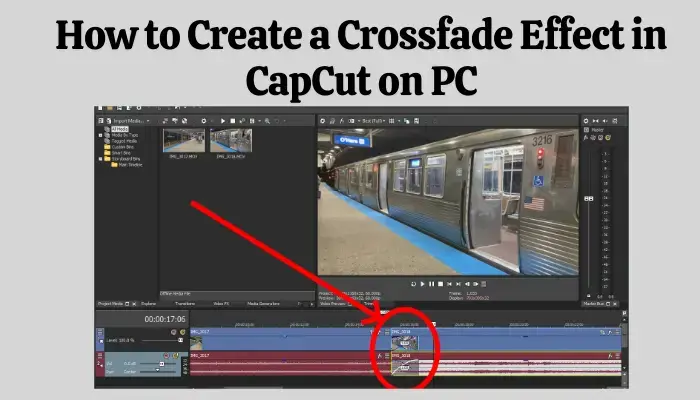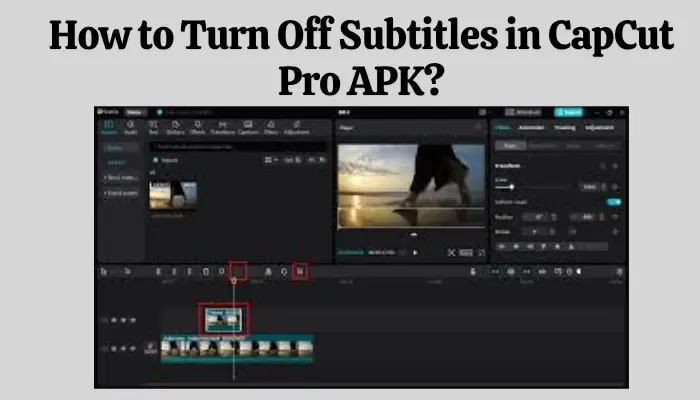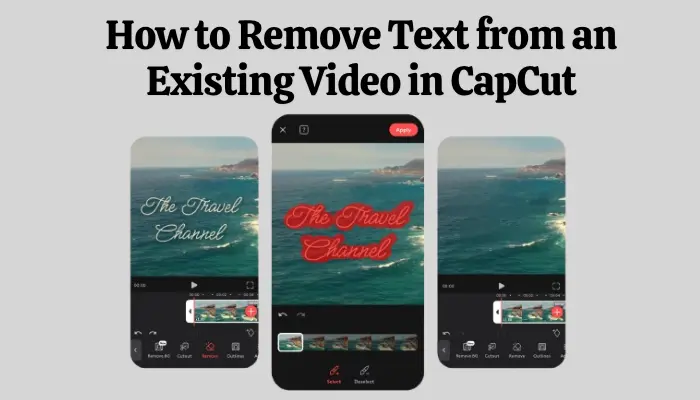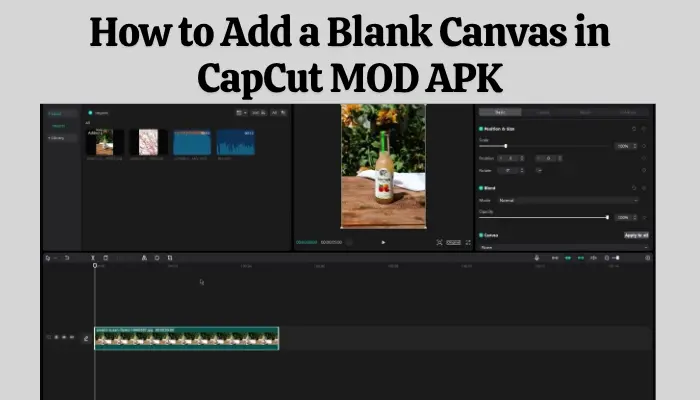How to Fix CapCut Network Error? New Version 2025
Are you running into a network error while editing your videos on CapCut MOD? You’re not alone! It’s frustrating when you’re in the middle of a creative project, and your app suddenly stops working due to network issues. But don’t worry! In this article, we will discuss how to fix CapCut Network Error. So you can edit your videos without any interruptions.
Before diving into the solutions, let’s quickly understand the CapCut network error. Typically, this error occurs when the app is unable to connect to the internet or its servers. It can happen for several reasons, including poor internet connection, app glitches, or server issues from CapCut’s side. But don’t fret—these issues are usually quick to fix!

How to Fix CapCut Network Error?
1. Check Your Internet Connection
The first step is to make sure your internet connection is stable. A weak or intermittent Wi-Fi connection can cause network errors in CapCut.
Quick Tips:
- Try switching between Wi-Fi and mobile data to see if the issue persists.
- Restart your router or modem to improve the connection.
- Try opening a website or app to check if your internet is working properly.
2. Restart CapCut
Sometimes, all CapCut needs is a fresh restart to fix the issue. It’s a simple trick that often solves many problems, including network errors.
Steps to Restart CapCut:
- Close the app completely by swiping it away from the task manager (on Android or iOS).
- Wait a few seconds and reopen the app.
- Check if the error is resolved.
3. Clear App Cache
Accumulated cache files can slow down the app and cause issues like network errors. Clearing the cache can help the app run smoother and resolve some connectivity problems.
Steps to Clear Cache on Android:
- Go to Settings > Apps > CapCut.
- Tap on Storage and then select Clear Cache.
Steps to Clear Cache on iOS:
- Unfortunately, iOS doesn’t allow clearing cache directly. You’ll need to uninstall and reinstall the app to clear the cache.
4. Update the CapCut App
Outdated versions of CapCut may have bugs that cause network errors. Always make sure you’re using the latest version to avoid compatibility issues.
How to Update CapCut:
- Open the App Store (iOS) or Google Play Store (Android).
- Search for CapCut and tap on Update if available.
5. Check CapCut Server Status
If you’ve tried all the solutions above and still see the network error, the issue might be on CapCut’s end. Occasionally, CapCut’s servers undergo maintenance or experience temporary downtimes.
How to Check Server Status:
- Visit CapCut’s official social media channels or website for updates on server maintenance.
- You can also search for “CapCut server status” on Twitter to see if others are experiencing the same issue.
Bonus Tip: Use a VPN
If you’re experiencing a persistent network error due to regional restrictions or server issues, using a VPN (Virtual Private Network) might help. A VPN can change your IP address and potentially allow you to bypass any network issues caused by geo-blocks.
Final Thoughts
We hope this guide helps you solve your CapCut network error quickly and easily. By following these simple steps, you’ll be back to editing your videos without any hassle. If the error persists, don’t hesitate to reach out to CapCut’s support team for further assistance.