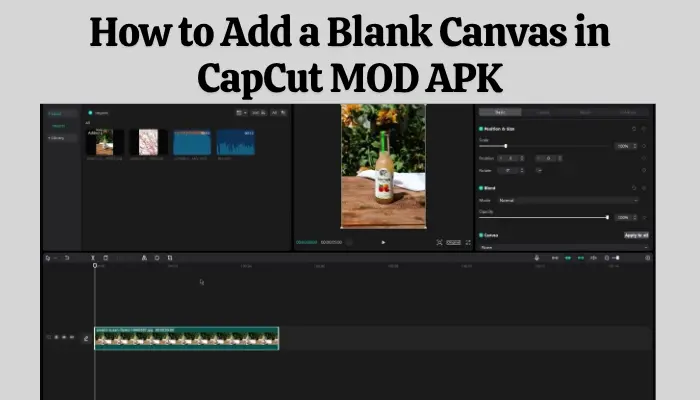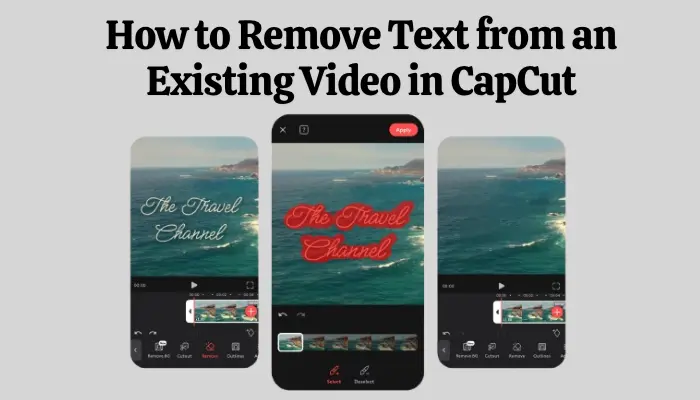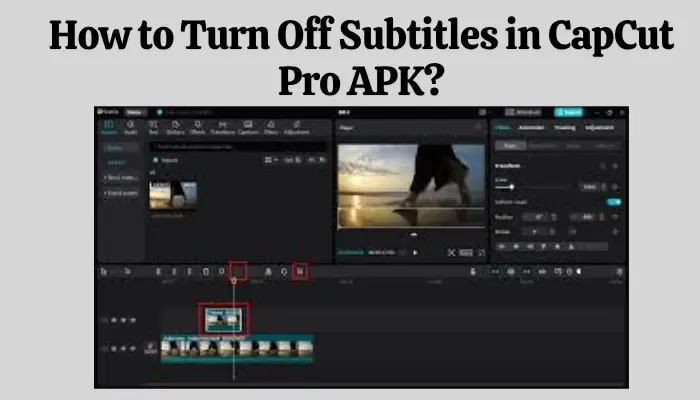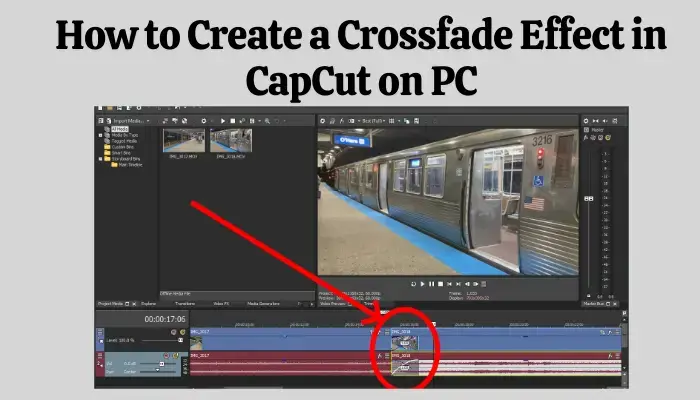How to Add Custom Fonts and Transitions in CapCut APK 2025
How to Add Custom Fonts and Transitions in CapCut Mod APK
Hey there, creators! 🎥 Are you looking to spice up your videos with custom fonts and smooth transitions in CapCut Mod APK Download? Well, you’re in the right place! For extra editing of you TikTok, YouTube, or Instagram videos, that great to be add custom fonts and transitions. They makes huge difference in quality for publishing on social accounts.
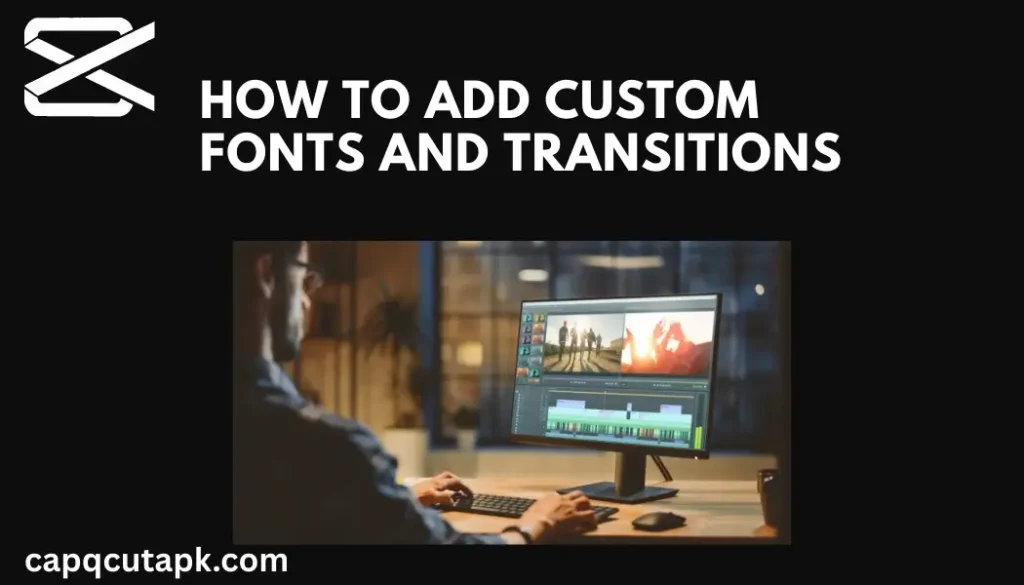
CapCut Video Editor also use a top notch app between all users. Because they provides a lot of features in MOD APK like no watermarks, premium filters, or Add customs fonts and transition into videos. So read this complete information, if you are a beginner. We also provide such a detailed information about its usage that helps to makes high quality video. Let’s go!
How to Add Custom Fonts in CapCut Mod APK
Fonts can make engagement or break the visual identity of your video. Whether you’re creating a tutorial, a short film, or a fun reel, choosing the right font is key to communicating your message. Here’s how you can add custom fonts to your CapCut Mod APK:
Step 1: Download the Font Files
First things first, you need to have the fonts you want to use. You can download custom fonts from various free font websites like:
- Google Fonts: Huge selection of web-safe fonts.
- DaFont: A rich library of creative, fun, and trendy fonts.
- FontSpace: Another great place for custom fonts, free for personal and commercial use.
When downloading, make sure the font is in .ttf (TrueType Font) or .otf (OpenType Font) format, as these are compatible with CapCut.
Step 2: Install the Font on Your Device
To use custom fonts in CapCut, you need to first install them on your device:
- On Android: Use a font installer app like iFont or FontFix to install the font to your system. After installing the font, it should automatically appear in the CapCut font list.
- On iOS: Use apps like AnyFont to install custom fonts. Once the font is installed, it will show up in the list of fonts available in CapCut.
Step 3: Apply the Font in CapCut
Now that the font is installed, here’s how to use it in your video project:
- Open CapCut and start a new project or select an existing one.
- Tap the Text button at the bottom of the screen.
- Choose Add Text and type in your desired text.
- Tap the text box, and under the Font option, you should see your custom font listed.
- Select your custom font, adjust the size, and position it however you like.
Boom! You’ve now added your own custom font to your video!
How to Add Custom Transitions in CapCut Mod APK?
Smooth transitions are the key to making your edits feel professional and seamless. While CapCut comes with a variety of built-in transitions, sometimes you may want something more unique. Here’s how to add custom transitions to your video:
Step 1: Download Custom Transition Files
Custom transitions are typically available in video format (like .mp4 files). You can find them on platforms like:
- Motion Array: Offers free and paid motion graphics and transition packs.
- Envato Elements: Another great resource for transition effects (with a subscription).
- YouTube: Some creators share free transition packs that you can use in your projects.
Once downloaded, save them to your device’s storage.
Step 2: Import Transition Files into CapCut
After downloading the custom transitions, it’s time to add them to your project.
- Open your CapCut project.
- Tap the Import button (usually a plus sign).
- Select Import From Gallery and navigate to where you saved the transition files.
- Select the transition you want to use and add it to your timeline.
Step 3: Apply Transitions Between Clips
Now that you have your custom transition in the project, it’s time to make the magic happen!
- Split your clips where you want the transition to occur.
- Tap the Transition button between the clips.
- Choose the Custom Transition option, and select the transition you just imported.
- Adjust the length and timing of the transition to match your video’s pacing.
That’s it! You’ve successfully added a custom transition to your project.
Pro Tip: Experiment with different transitions to find the ones that best match your video’s style and mood.
Tips for Perfecting Your Custom Fonts and Transitions:
- Consistency is Key: When choosing fonts and transitions, keep your theme and audience in mind. If your video is a corporate presentation, use sleek, professional fonts. For something more casual, like a vlog or TikTok video, you can experiment with quirky, playful fonts.
- Timing Your Transitions: Don’t rush through transitions—let them breathe for a second to add that “wow” factor. If your transitions are too fast, they can feel jarring rather than smooth.
- Layering Text and Transitions: Use text animations or transitions that complement each other. For example, a text that fades in paired with a smooth swipe transition can elevate the production value of your video.
- Keep File Size in Mind: Custom transitions and fonts can add a bit of bulk to your video files, so make sure to optimize your video for social media sharing, especially for platforms like Instagram or TikTok.
Why Use CapCut Mod APK?
Let’s talk about why you should consider using the CapCut Mod APK. The Mod APK version gives you to unlocked all the premium features that CapCut has to offer, including:
- Unlimited access to advanced effects: No more waiting to unlock awesome filters, transitions, or fonts.
- No watermark: Your videos will be clean, professional, and watermark-free.
- Increased functionality: The Mod APK allows for more flexible video editing options, making your creativity limitless.
Conclusion
There you have it! Adding custom fonts and transitions in CapCut Mod APK is a breeze once you know the steps. By incorporating these custom elements, you can take your videos to the next level, making them stand out from the crowd.